Understanding the Implementation
When implementing Portkey with OpenWebUI in your organization, we’ll follow these key steps:- Basic OpenWebUI integration with Portkey
- Setting up organizational governance using Virtual Keys and Configs
- Managing user access and permissions
If you’re an individual user just looking to use Portkey with OpenWebUI, you only need to complete Steps 1 and 2 to get started.
Official Portkey Manifold Pipe
We now ship an officially supported OpenWebUI pipe that encapsulates Portkey best practices out of the box. Copy it directly from the expandable snippet below or grab the raw file with one click.- Download: portkey_manifold_pipe.py
- Location: Place the file inside your OpenWebUI
pipes/directory.
portkey_manifold_pipe.py
portkey_manifold_pipe.py
portkey_manifold_pipe.py
1. Install the Portkey Manifold Pipe
Set up the official pipe once and OpenWebUI will immediately surface Portkey as a selectable provider.- Download
portkey_manifold_pipe.pyor copy it from the accordion above. - Drop the file into your OpenWebUI
pipes/directory (for Docker installs this is typically/app/backend/data/pipes/). - Restart OpenWebUI so the new pipe is registered.
- In the OpenWebUI interface, open the
Pipedropdown and choosePORTKEY.
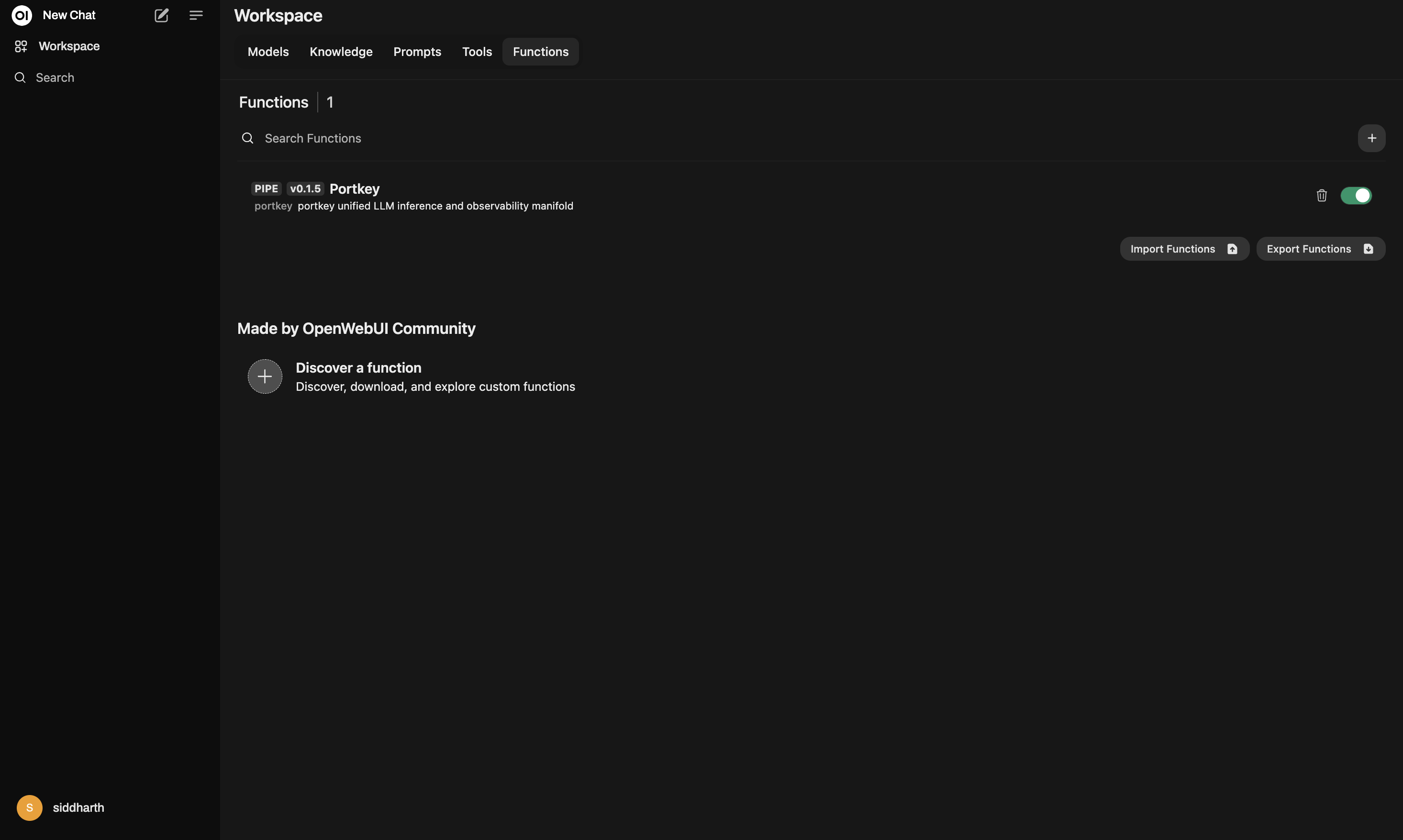
2. Configure Your Pipe Valves
Open theValves panel for the PORTKEY pipe to align it with your Portkey workspace.
Portkey API Key
- PORTKEY_API_KEY (required): Generate an API key from the Portkey dashboard and paste it here. The pipe uses it as a Bearer token for every request.
- PORTKEY_API_BASE_URL (optional): Leave the default
https://api.portkey.ai/v1unless you are routing through a self-hosted or region-specific Portkey deployment.
Model Discovery & Curation
- AUTO_DISCOVER_MODELS: When enabled, the pipe calls
GET {BASE_URL}/modelsand auto-populates the OpenWebUI dropdown with every model your workspace can access. - PORTKEY_MODELS: Provide a comma-separated list such as
@openai/gpt-4o-mini, @anthropic/claude-3-5-sonnetto spotlight specific models or supplement the auto-discovered list.
Metadata & Compliance Controls
- FORWARD_USER_INFO_HEADERS: Forward the standard
X-OpenWebUI-User-*headers to Portkey for downstream audit trails. - SEND_METADATA_HEADER: Keep this enabled to emit structured
x-portkey-metadataheaders containingname,id,email,role, andchat_idwhenever OpenWebUI shares that context.
Streaming & Networking
- STREAM_FORMAT: Choose how you want streamed responses returned to OpenWebUI.
autointelligently normalizes SSE payloads,jsonlemits plain JSON per line, andsseforwards rawdata:lines unchanged. - REQUEST_TIMEOUT_SECS, RETRIES_NON_STREAM, RETRY_BACKOFF_FACTOR: Increase these for long-running, non-streaming requests or stricter resiliency policies. Retries only apply to non-streamed calls.
Bring Your Portkey Governance
- Virtual Keys: Create dedicated keys in the Virtual Keys dashboard to enforce budget limits, rate limits, and provider-level segmentation. Pair each department or environment with its own key.
- Configs (optional): Reference reusable configs that bundle advanced routing, fallbacks, and retry logic. Here is a simple template that adds five retry attempts on server errors:
3. How the Pipe Works
- Model IDs: OpenWebUI prefixes model IDs with the pipe filename. The pipe automatically cleans this up before sending requests to Portkey.
- Routing: Every chat request is proxied to
POST {PORTKEY_API_BASE_URL}/chat/completionswith streaming enabled by default. Add"stream": falseto fall back to buffered responses (the pipe will honour retry policies for non-streaming calls). - User Context: When enabled, OpenWebUI user attributes flow through as headers and structured metadata so you can filter logs, attribute spend, and enforce policy in Portkey.
- Resilience: Non-stream requests reuse a retry-enabled session with exponential backoff for status codes such as
429,500, or503.
Example Workflow
- Paste your Portkey API key into the valve panel and toggle any metadata headers you need.
- Let the pipe auto-discover models or manually curate the dropdown with
PORTKEY_MODELS. - Select a model, start chatting, and monitor the live traffic inside Portkey’s dashboards.
4. Set Up Enterprise Governance for OpenWebUI
Why Enterprise Governance? If you are using OpenWeb UI inside your orgnaization, you need to consider several governance aspects:- Cost Management: Controlling and tracking AI spending across teams
- Access Control: Managing which teams can use specific models
- Usage Analytics: Understanding how AI is being used across the organization
- Security & Compliance: Maintaining enterprise security standards
- Reliability: Ensuring consistent service across all users
Step 1: Implement Budget Controls & Rate Limits
Step 1: Implement Budget Controls & Rate Limits
Step 1: Implement Budget Controls & Rate Limits
Virtual Keys enable granular control over LLM access at the team/department level. This helps you:- Set up budget limits
- Prevent unexpected usage spikes using Rate limits
- Track departmental spending
Setting Up Department-Specific Controls:
- Navigate to Virtual Keys in Portkey dashboard
- Create new Virtual Key for each department with budget limits and rate limits
- Configure department-specific limits

Step 2: Define Model Access Rules
Step 2: Define Model Access Rules
Step 2: Define Model Access Rules
As your AI usage scales, controlling which teams can access specific models becomes crucial. Portkey Configs provide this control layer with features like:Access Control Features:
- Model Restrictions: Limit access to specific models
- Data Protection: Implement guardrails for sensitive data
- Reliability Controls: Add fallbacks and retry logic
Example Configuration:
Here’s a basic configuration to route requests to OpenAI, specifically using GPT-4o:Configs can be updated anytime to adjust controls without affecting running applications.
Step 3: Implement Access Controls
Step 3: Implement Access Controls
Step 3: Implement Access Controls
Create User-specific API keys that automatically:- Track usage per user/team with the help of virtual keys
- Apply appropriate configs to route requests
- Collect relevant metadata to filter logs
- Enforce access permissions
Step 4: Deploy & Monitor
Step 4: Deploy & Monitor
Step 4: Deploy & Monitor
After distributing API keys to your team members, your enterprise-ready OpenWeb UI setup is ready to go. Each team member can now use their designated API keys with appropriate access levels and budget controls. Apply your governance setup using the integration steps from earlier sections Monitor usage in Portkey dashboard:- Cost tracking by department
- Model usage patterns
- Request volumes
- Error rates
Enterprise Features Now Available
OpenWeb UI now has:- Departmental budget controls
- Model access governance
- Usage tracking & attribution
- Security guardrails
- Reliability features
Portkey Features
Now that you have enterprise-grade Zed setup, let’s explore the comprehensive features Portkey provides to ensure secure, efficient, and cost-effective AI operations.1. Comprehensive Metrics
Using Portkey you can track 40+ key metrics including cost, token usage, response time, and performance across all your LLM providers in real time. You can also filter these metrics based on custom metadata that you can set in your configs. Learn more about metadata here.
2. Advanced Logs
Portkey’s logging dashboard provides detailed logs for every request made to your LLMs. These logs include:- Complete request and response tracking
- Metadata tags for filtering
- Cost attribution and much more…

3. Unified Access to 1600+ LLMs
You can easily switch between 1600+ LLMs. Call various LLMs such as Anthropic, Gemini, Mistral, Azure OpenAI, Google Vertex AI, AWS Bedrock, and many more by simply changing thevirtual key in your default config object.
4. Advanced Metadata Tracking
Using Portkey, you can add custom metadata to your LLM requests for detailed tracking and analytics. Use metadata tags to filter logs, track usage, and attribute costs across departments and teams.Custom Metata
5. Enterprise Access Management
Budget Controls
Set and manage spending limits across teams and departments. Control costs with granular budget limits and usage tracking.
Single Sign-On (SSO)
Enterprise-grade SSO integration with support for SAML 2.0, Okta, Azure AD, and custom providers for secure authentication.
Organization Management
Hierarchical organization structure with workspaces, teams, and role-based access control for enterprise-scale deployments.
Access Rules & Audit Logs
Comprehensive access control rules and detailed audit logging for security compliance and usage tracking.
6. Reliability Features
Fallbacks
Automatically switch to backup targets if the primary target fails.
Conditional Routing
Route requests to different targets based on specified conditions.
Load Balancing
Distribute requests across multiple targets based on defined weights.
Caching
Enable caching of responses to improve performance and reduce costs.
Smart Retries
Automatic retry handling with exponential backoff for failed requests
Budget Limits
Set and manage budget limits across teams and departments. Control costs with granular budget limits and usage tracking.
7. Advanced Guardrails
Protect your Project’s data and enhance reliability with real-time checks on LLM inputs and outputs. Leverage guardrails to:- Prevent sensitive data leaks
- Enforce compliance with organizational policies
- PII detection and masking
- Content filtering
- Custom security rules
- Data compliance checks
Guardrails
Implement real-time protection for your LLM interactions with automatic detection and filtering of sensitive content, PII, and custom security rules. Enable comprehensive data protection while maintaining compliance with organizational policies.
FAQs
How do I update my Virtual Key limits after creation?
How do I update my Virtual Key limits after creation?
You can update your Virtual Key limits at any time from the Portkey dashboard:1. Go to Virtual Keys section2. Click on the Virtual Key you want to modify3. Update the budget or rate limits4. Save your changes
Can I use multiple LLM providers with the same API key?
Can I use multiple LLM providers with the same API key?
Yes! You can create multiple Virtual Keys (one for each provider) and attach them to a single config. This config can then be connected to your API key, allowing you to use multiple providers through a single API key.
How do I track costs for different teams?
How do I track costs for different teams?
Portkey provides several ways to track team costs:
- Create separate Virtual Keys for each team
- Use metadata tags in your configs
- Set up team-specific API keys
- Monitor usage in the analytics dashboard
What happens if a team exceeds their budget limit?
What happens if a team exceeds their budget limit?
When a team reaches their budget limit:
- Further requests will be blocked
- Team admins receive notifications
- Usage statistics remain available in dashboard
- Limits can be adjusted if needed
Next Steps
Join our CommunityFor enterprise support and custom features, contact our enterprise team.

